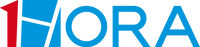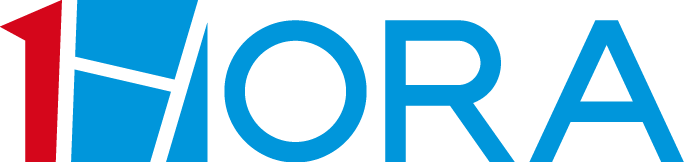RAT001 Wireless Mouse
Categories
-
Earphone
- AUT210 Wireless Clip Ear Earbuds
- AUT209 Transparent Wireless Earbuds
- AUT208 Space-Inspired Transparent Earbuds
- AUT207 Space-Inspired Bluetooth 5.3 Earbuds
- AUT203 Wireless Earbuds
- AUT201 Wireless Earbuds
- AUT114 Bluetooth In-Ear Earbuds
- AUT205 Wireless Earbuds with LED Lights
- AUT202 On-Ear Bluetooth Headphones with Built-in Mic
- AUT250 Wireless Over-Ear Headphones
-
Speaker
- Cables
-
Powerbank
- GAR159 Multi-Cable Charging Station with Built-in Flashlight and Safety Features
- GAR158 PD 20W Power Bank with Dual USB Ports
- GAR117 20,000mAh Power Bank with Digital Display
- GAR263 10,000mAh Power Bank with LED Display & Flashlight
- GAR148 10,000mAh Power Bank with Built-in Cables & Dual Flashlights
- GAR264 10000mAh 22.5W Fast Charging Power Bank with LED Display and Flashlight
- GAR261 Charging Cable with Type-C, Lightning, and USB-A Ports
- GAR276 5000mAh MagSafe Wireless Power Bank
-
Charger
- GAR124 V8 12W Charging Kit
- GAR142 Type-C 12W Charging Kit
- GAR143 iPhone 12W Charging Kit
- GAR281 15W Wireless Charger
- GAR151 15W Wireless Charger
- GAR157 15W Wireless Charger
- GAR116 18W Car Turbo Charger
- GAR241 38W Car Charger
- GAR156 20W Car Charger
- GAR322 GaN Fast Charger with 3-Port Output
- GAR164 Type-C Fast Charger for iPhone 15 Pro and More
- GAR165 30W Type-C Fast Charger
- GAR152 Type-C Fast Charger for iPhone, iPad, and More
- GAR153 20W Turbo Charger with Type-C to Type-C Cable
- GAR154 20W Fast Charger with Type-C to Lightning Cable
- GAR161 2-Port 20W Fast Charger
- GAR162 2-Port 20W Fast Charger
- GAR163 20W 2-Port Fast Charger
- GAR092 18W Fast Charger with Type-C Cable
-
Life Style
-
Accessories
Categories
Manual
RAT001 Wireless Mouse User Manual (English)
RAT001 Wireless Mouse User Manual (Spanish)
FAQ
Q1: The mouse is not sensitive or doesn’t move smoothly. What should I do?
A1:
The mouse may not work well on smooth surfaces like glass, mirror, or transparent surfaces. Please use a mouse pad.
Q2: The mouse is not responding. How can I fix it?
A2:
-
Turn off and then turn on the mouse switch.
-
Check for any obstruction trapped in the slots.
Q3: The mouse is not connecting or working properly. What should I check?
A3:
-
Bring the mouse closer to the device and try again.
-
Check for any obstruction or liquid in the slots.
Q4: The mouse suddenly stops working after inactivity. Why?
A4:
The mouse will enter sleep mode if inactive for more than 10 minutes. Please press any button or scroll the wheel to wake it up.
Q5: How do I use the wireless mouse for the first time?
A5:
-
Open the bottom cover, remove the insulation label, and install the AA battery.
-
Remove the USB receiver near the battery compartment and connect it to the computer.
-
Turn on the power switch at the bottom. You can start using it now.
Q6: The battery cover is bulging or not pressed correctly. What should I do?
A6:
Please check if the battery cover is properly closed and pressed down.
Q7: The mouse is not working even after setup. What can I try?
A7:
-
Install new AA batteries.
-
Connect the USB receiver to the computer.
-
Turn on the power switch at the bottom.